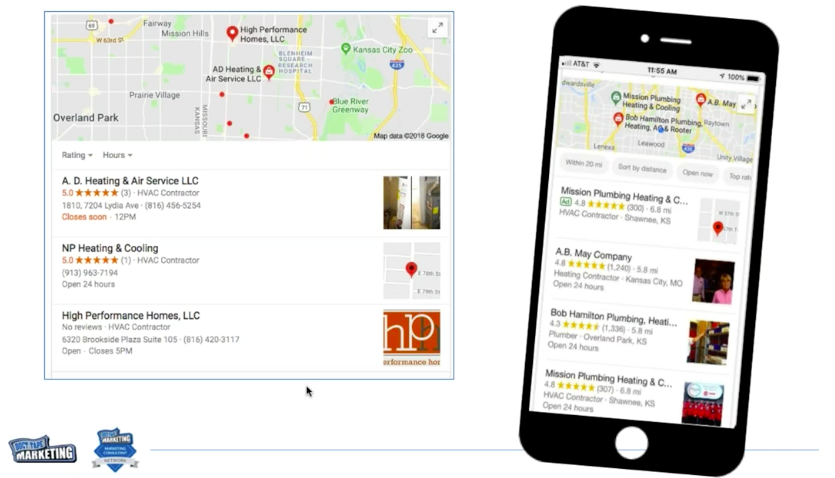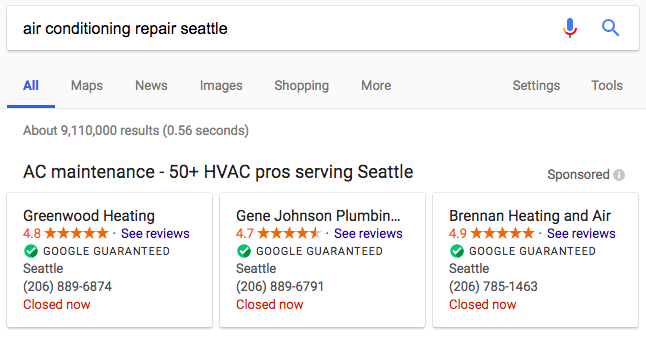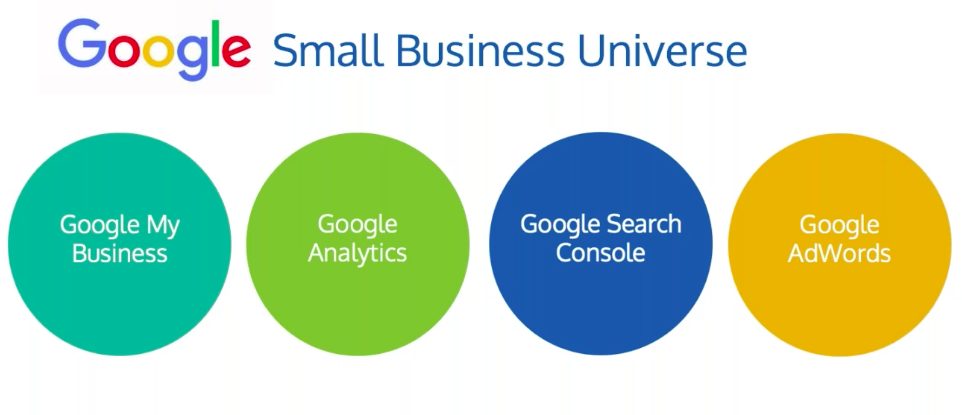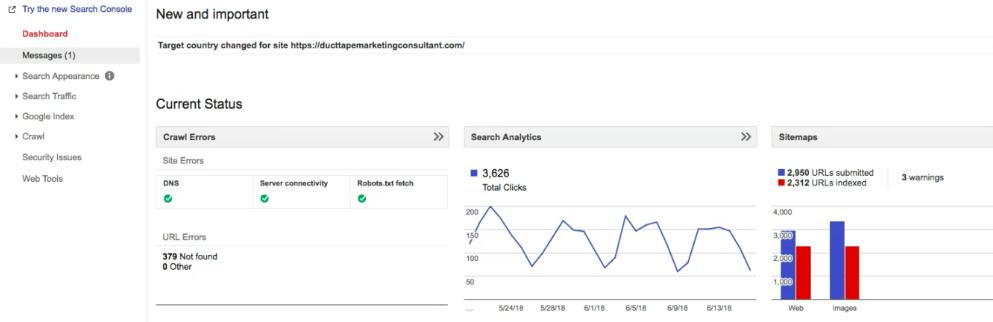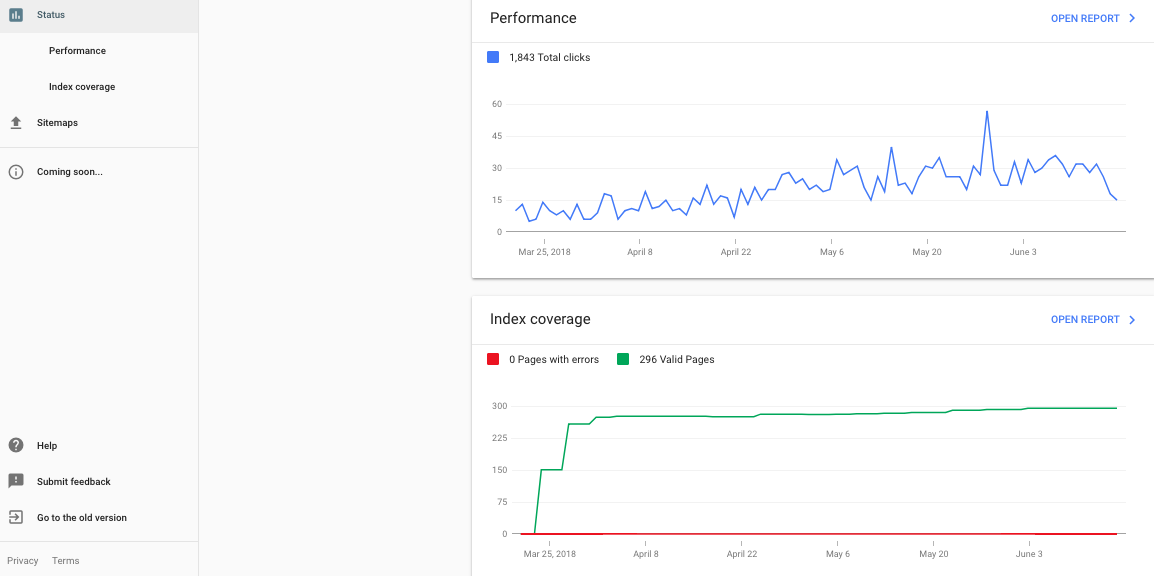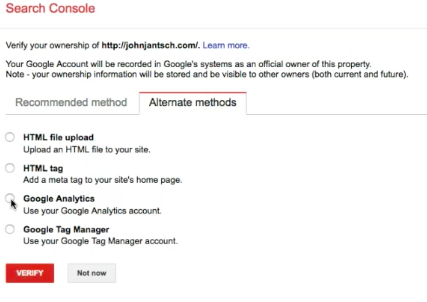The Most Useful Ways To Utilize Google Search Console written by John Jantsch read more at Duct Tape Marketing
Even if you don’t have much marketing experience, you understand how critical a presence on Google is to getting your business name out there. It’s the world’s largest search engine, and it’s often the place people go to discover new brands that can solve the problem they’re facing.
All of this to say that how and where you appear in Google search results matters. If you want to develop a better understanding of your business’s presence on the search engine, you must set up your Google Search Console account.
This free tool is designed to help you measure traffic to your site, understand where people are coming from and what they’re searching to find you, plus fix issues that are holding you back from putting your best foot forward in search results.
Let me walk you through the specific features of Google Search Console, so that you understand how to use the tool to its greatest effect.
Submit Your Sitemap
When you’re creating a new website—or making major changes to your existing site—you need to introduce this new site to Google. Google will only consider displaying your site in their search results once they understand what your site is about, and the way that Google comes to know the content of your site is through crawling and indexing.
Basically, Google has robots that crawl each site, looking for keywords, content, links, errors, and any other information that can help them understand what a website is about and whether or not it will be a helpful site for their users. From there, it indexes your site; essentially, it adds you to their roster of sites they might display in search results.
Google will eventually index all sites on the internet, but by uploading your sitemap to your Google Search Console platform, you can fast track the indexing process for your site. While Google might happen upon your site a few days after it’s been uploaded or overhauled, sharing your sitemap within Google Search Console cuts that indexing time down to a few hours.
Find Crawl Errors
While Google is crawling your website, they’ll be on the lookout for errors. If your site is sprinkled with broken links, 404 errors, or shows signs of having been hacked, Google will punish your website in SERPs. They’ll infer that your site will likely be unhelpful for searchers, and so they’ll move you down the results page (or omit you altogether).
Sometimes, though, there are errors on your site that you don’t even know about! If you’ve been in business for a while and have a website with dozens or hundreds of pages, blog posts, webinars, podcasts, and the like, it’s hard to keep on top of finding broken links and 404 errors in that maze of content.
Similarly, hackers can basically piggyback on your website, without you knowing, and use your domain name to host their own spammy or dangerous content. This happens outside the bounds of your own website’s backend, so it’s impossible for you to see the hack through your WordPress site or other hosting platform.
Fortunately, with a Google Search Console account, you’re able to access all of the information about errors that Google finds on your site. They share a list of the issues with your pages, so that you’re able to go in and fix anything that’s causing Google to penalize your page.
Understand Query Keyword Ranking Data
Knowing how and where you rank on Google for certain search terms is vital information for a business owner to have. When you understand what search terms are leading real people to your website, you can tailor your existing content to better address their needs and create all new content designed to rank for search terms you’d like to be seen for.
Google Search Console is the place to see how you actually rank in Google. It will show you real search terms that led consumers to various pages of your site. Not only that, it will give you an assessment of your average ranking for that term.
For those pages that are ranking on the first page of SERPs (basically, anything that falls within the 1-10 ranking range), you know you’ve done some great SEO work. The content is strong, and the metadata and descriptions are enticing users to click on the content.
For pages that are ranking on that second page of SERPs, you know you’re almost there. Armed with this information, you can begin to tweak your approach on these pages. Maybe the on-page content itself is great, but the meta description needs work to draw readers in. Or perhaps you can add a video to accompany the existing content that will keep readers on the page longer and encourage them to move onto other pages on your site.
Discover Click Through Rate
Your click through rate (CTR) is a ranking factor on Google. If you have a great ranking for your page but a low CTR, Google might punish you in rankings. Any page that’s ranking within the first five links should have a CTR of between seven and 10. Anything lower than that indicates that the page’s content is useful, but for some reason people aren’t clicking through to it in search results.
Armed with information about results ranking and CTR, you can better identify the issue with your content. In the case of a high ranking page with low CTR, you know the issue isn’t the page itself. Once people land on the page, they’re loving the content—that’s how your page ended up ranking so well in the first place.
But the low CTR indicates that something’s off with the content as it displays on Google SERPs. Maybe the title isn’t compelling or doesn’t accurately describe what readers find on the page. Maybe the metadata and description are misleading. Whatever the case may be, you know to focus on that aspect of SEO, rather than wasting time trying to optimize the page itself.
Get Definitive Answer About Backlinks
Backlinks are another ranking factor. When your website is cited on other sites, Google infers that yours is a trustworthy page that is an authority in your area of expertise. These are major signals that you’ve got a useful website, which will in turn give you a boost in your SERPs ranking.
While there are other tools out there that can estimate your backlink status, Google is able to give you the definitive answer. Using Google Search Console, you can see exactly where your website is linked to elsewhere on the internet.
From there, you can work to build out more backlinks strategically, or even ask to remove links that are harmful for your site (more on that next).
Disavow Links
Sometimes your content can end up on strange websites. I’ve seen instances where clients’ content was shared by weird, seedy websites. While you want to build up backlinks, you want them to be with reputable companies and on websites that are related to your industry or field. Backlinks on untrustworthy sites can actually be toxic for your online presence.
Once you’ve seen where your site is linked to, you can submit a disavow list via Google Search Console to remove your backlinks from unsavory sites. Keeping your business’s online presence clean is a key part of managing your online reputation and ensuring you continue to rank well.
Eliminate Duplicate Content
Google will punish websites that have duplicate content across their pages. In some cases, this duplication is necessary (like if you have the same content on your standard webpage and then have the exact same content on a printer-friendly page). However, duplicate content can theoretically be used for nefarious purposes, so Google flags all large chunks of duplicate content as suspicious.
Through Google Search Console, you can see what content Google has taken issue with on your site. From there, you can either remove the duplicate content, or take steps to consolidate your duplicate URLs.
Google Search Console is a powerful tool that allows business owners a behind-the-scenes look at how Google is assessing their website. Using this information, you can optimize your online presence to address Google’s concerns, create content that resonates with your ideal customer, and ensure that your site is achieving its greatest ranking potential.