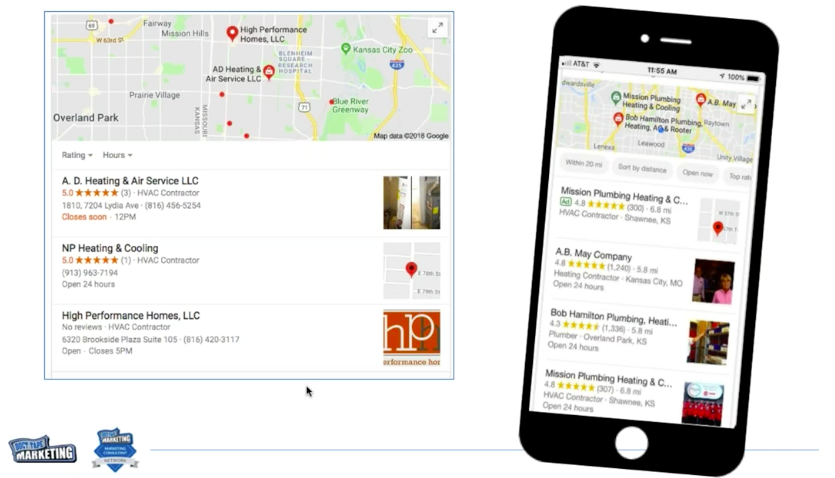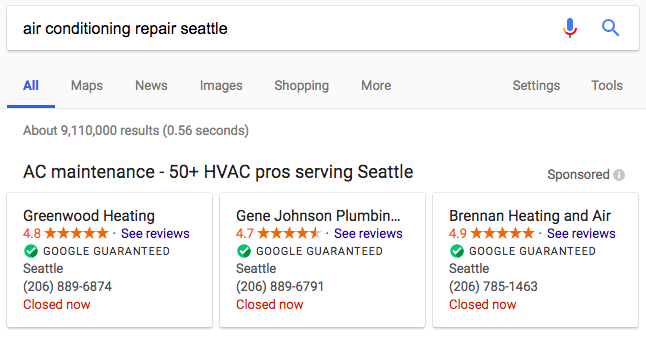Small Business Guide to the Google Universe written by John Jantsch read more at Duct Tape Marketing
The video above is a replay of a recent live webinar I conducted. Combined with the text below you should have a pretty good feel for how to use Google for small businesses.
While Google has a lot of different products and services, to me, the following are what truly make up Google’s Small Business Universe for marketers and small business owners:
These are all great tools to help you grow your small business, so I thought I’d dive into each of them to give you a better understanding of how to use them and how they can benefit you.
Google My Business
This tool is critical for local businesses. This is one of the top ways, if not the way, businesses are getting found in their local community, which is why I spend so much time talking and writing about this topic.
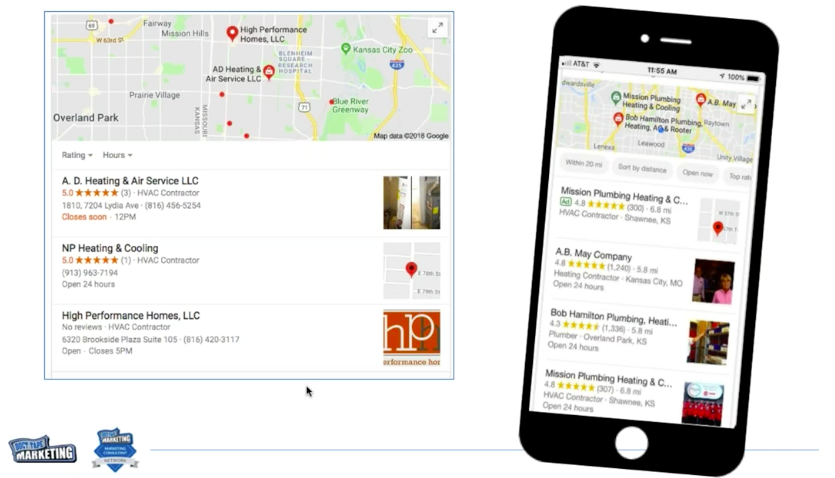
Google My Business and the 3-Pack (above) show up when a person does a search for a term that is clearly for a local business. Getting your business to show up in the maps listing, as seen above, is extremely important and a good goal to achieve for local businesses today. There are a lot of factors that go into this, but the first one to focus on is ensuring your Google My Business listing is accurate and well-optimized. To optimize the listing:
- Claim the listing
- Make sure you don’t have any duplicate listings (this is rather common with the various iterations this tool went through)
- Select a specific category for your business (avoid being too general)
- Ensure your name, address, and phone number (NAP) match the NAP on your website
- Add images and videos
- Put efforts together to help your business increase positive reviews on the listing (reviews are a huge ranking factor)
In addition to the tactics above, there are some things you can do on an ongoing basis to increase your chances of being found in the 3-Pack.

- Respond to all reviews (both positive and negative) – Be sure to turn on notifications so that you are alerted when a new review has been posted so that you can respond promptly.
- Use Google Posts – This is one of the newer features within the Google My Business listing and typically speaking, if Google really starts to pay attention to something, I’d recommend you spend time on it as well as it could imply that it will influence search rankings. This is one of those things. This new feature allows you to essentially showcase mini blog posts within the Google My Business listing that can be educational or promotional. It’s another area to really showcase your business.
- Another thing to check frequently is making sure nobody is suggesting inaccurate edits to your listing, which people have the ability to do by clicking the Suggest an Edit feature in the public listing.
- With the new messaging feature on mobile devices, people can actually text you now from the Google My Business listing (your number will never show publicly). This can be a great tool for businesses who are appointment-focused or need to respond to messages quickly.
- You have the ability to set up your website as a tracking URL (UTM code) in the edit screen of your listing (it will still show as your URL when it’s public-facing). This allows you to clearly see where your marketing efforts are having an impact, where people are coming from, and so on. If you don’t create a tracking URL, and just put in your web address, all of that traffic in Google Analytics will say it came from Direct traffic and won’t segment out that it was from your listing, which I think is important information to have. By adding the UTM code, it will filter under the Organic traffic bucket, which is where it really belongs.
Google Search Console
This is another free tool that has actually been around for a while (formerly Webmaster Tools) and is one of the most important tools for you to use for your SEO efforts. Google has spent a lot of time in recent years to improve it which to me, is a sign it’s not going away anytime soon and is a significant tool for you to use.
This tool is your best source of data about where your traffic is coming from, how pages are ranking, and what people are searching for that actually lead them to your website (we used to be able to get that information in Google Analytics but are no longer able to).
They are currently in the process of releasing a new version of the tool, so right now you’ll spend a bit of time going back and forth between the old version and new, which isn’t a huge deal with how it’s set up, but it’s something to be aware of.
To set everything up, go to Google Search Console and:
- Claim and verify your website (I’d recommend choosing the Google Analytics option in the instructions to do this)
- Add your sitemap (if you use WordPress, the Yoast SEO plugin is a great tool to submit a sitemap)
- Check your messages – This is where Google will communicate with you about your website and any issues you’re experiencing (it may take a couple of days for the messages to populate). Google will actually be able to point out page crawl errors, HTML improvements, penalties, and if you’ve been hacked. It will also tell you how to fix all of these issues.
- Integrate Google Search Console with Google Analytics (this will help you track goals and conversions). In Google Analytics, click Admin and then Property settings, you’ll see Search Console and it will give you the ability to add a Search Console.
- Wait a few days (depending on your site, it may take some time for Google to crawl your site and gather the information needed).
This tool is also a great place to track the performance of your content and pages. You can:
- Find keyword search rankings
- Compare performance over time
- Check out click through rate
- Spot ranking opportunities
- Find conversion opportunities
Google Ads
Google has recently changed the name from Google AdWords to Google Ads, and I think there are a couple of reasons why:
- It’s more comprehensive than it used to be (it’s so much more than keywords now)
- Advertising is now more about intent
- Machine learning behavior and bots will dictate how advertising rolls out
How to Link Google Ads to Google Analytics

The screenshot above is located in Google Analytics. Click Admin and scroll over to Property, where you’ll see AdWords linking (you can do this from Google Ads as well). I recommend integrating these tools because you want to know where your traffic is coming from and if it’s converting. It’s a great way to track your goals and get granular with your marketing.
New features in Google Ads
- Local Ads (new campaign type)
- Access by going to New Campaign
- Local Campaign is focused on small local business and make it as easy as possible to run a campaign across various properties in the Google Universe
- As a side note, see where it makes sense because it’ll be an easy way to spend all of your money at once.
- Responsive Search Ad (new ad type)
- Google does A/B testing for you and you’re able to input up to 15 headlines, 300 characters and 4 descriptions in the pool where they’ll mix up all the combinations (including extensions) and test on your behalf (leading to roughly 40K+ possible combinations) so that you know the ads give you the greatest opportunity for click-through rates.
- These ads will essentially take over page one of Google (which is great for advertisers) and is something marketers should pay attention to.
- These ads are currently in beta and aren’t showing up for everybody just yet (best practices aren’t currently in place in this beta phase either)
- Local Service Ads from Google
- This feature has been around for awhile but it is something that has been expanding rapidly. It is focused on a handful of home service businesses and if you’re one of these businesses, you need to be paying attention to these placements because they are dominating page one.
- Reviews, proximity, responsiveness and how well your ad profile is optimized will contribute to your prominence in this space.
- These ads are set up as cost per lead based on search term.
- You have the ability to do search term and geotargeting.
To sign up for Local Service Ads:
- Go to google.com/adwords/local-services-ads
- Download the app
- Create a profile
- Get Google Guaranteed (employee background checks)
- Set a monthly budget in Google Ads
- Respond quickly
- Focus on reviews
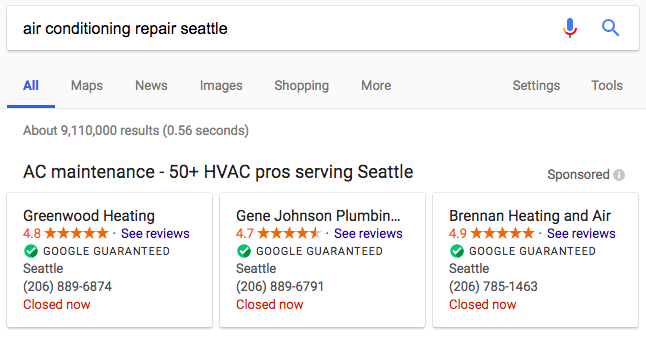
If I had to name a few key takeaways from this post, they would be:
- Google My Business is a must for local businesses.
- Google Search Console provides the best SEO data.
- It’s important to connect Google Ads, Google Analytics, and Google Search Console.
- You must pay attention to ads.
There you have it! Have you started to explore these areas of Google? If not, I highly recommend doing so.
Need more tips on search engine optimization? Check out our entire Guide to SEO.
 I work with a lot of small business consultants and small business clients and this is one of the biggest challenges to get them excited about. It’s a lot like telling people they need to like math. Especially when you go to this tool, one that I believe is one of the best tools on the planet, and it’s free, but it’s really easy to get lost. In this podcast, I’m going to spend some time trying to simplify this.
I work with a lot of small business consultants and small business clients and this is one of the biggest challenges to get them excited about. It’s a lot like telling people they need to like math. Especially when you go to this tool, one that I believe is one of the best tools on the planet, and it’s free, but it’s really easy to get lost. In this podcast, I’m going to spend some time trying to simplify this.